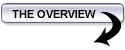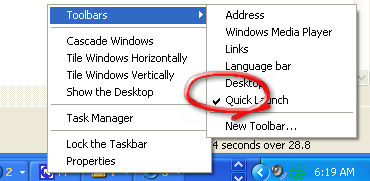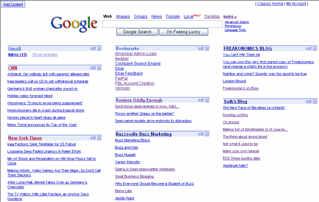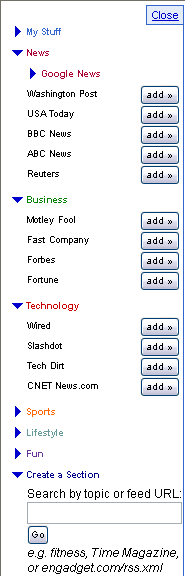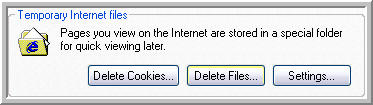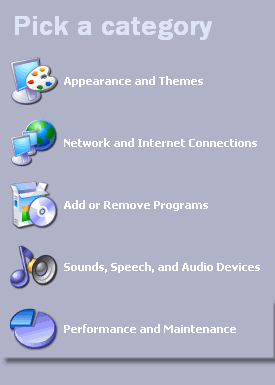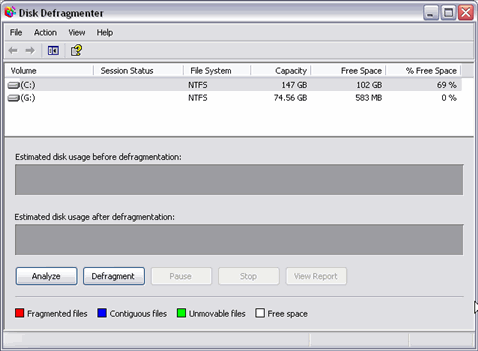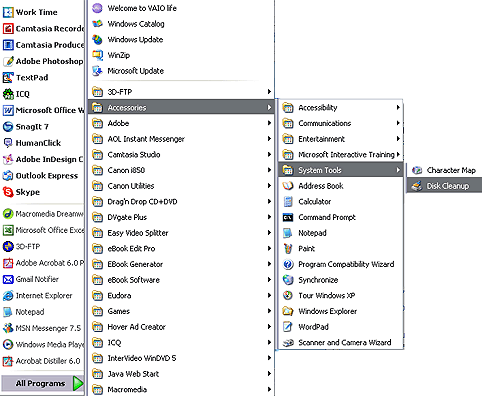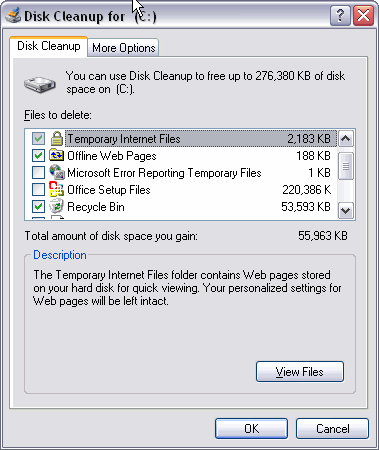|
2) Activate Your Start Page. 3) Find a Good Computer Techie. 4) Improve the Performance of Your Computer.
|
|
Watch The Step By Step Video On Setting Up Your Quick Launch Toolbar
|
|
Computer Stuff Action: Turn your computer into a lean, mean marketing machine I'm going to assume you're on a PC. If you're on a MAC, you may be able to do the equivalent of what I'm going to show you. If not, the point is to work at making the use of your computer as efficient as possible by knowing the little tricks that make a difference.
Set up your quick launch bar: I never knew my computer had a quick launch bar. Let me show it to you:
This is what it looks like on Windows XP. You'll notice that it's to the right of your start button. What you do is just drag and drop programs from your desktop to your Quick Launch Bar. You may have to SELECT the Quick Launch option in order to enable the Quick Launch feature. To do that you RIGHT CLICK on the blue bar at the bottom of your computer and you select "quick launch." Here is the menu you get when you right click on the blue bar. Notice how my Quick Launch has a check next to it. If you have problems setting up your Quick Launch, we do NOT provide support. This is something you will want to get assistance with from a computer tech. In fact, that's the next step.
Access hundreds of valuable marketing resources at your fingertips by setting your "start page" (the page your computer is set to open each time you launch your browser) to this URL: http://reprint-rights-marketing.com/startpage.html When that page loads just click the link at the top to set your start page to that URL. Next time you open your browser that page will load. Other start page options include the new Google Start Page at this URL: Note: To use the new Google customizable start page you need to have a Gmail account username and password. As long as you have that you can sign in and customize your page to include a large amount of custom content. Here's a sample start page:
The page has been customized to include a preview of the email in my Gmail account, followed by 7 or 8 links of content from CNN, 7 or 8 links of content from the New York Times and in the middle I've got custom bookmarks of the most visited sites I go to during the average work day. Below that and to the right are custom blog feeds. In addition to that content you can click the ADD CONTENT link and a sidebar appears on the page which gives you these options:
Anytime you have a blog you want to add to your page just paste in the feed URL then click the GO button. In a few seconds it'll appear on the right hand side of the page. Tip: You can put your mouse over the blue areas of each content box and drag it across the screen and drop it in another spot, if you'd like to move it. What this start page is handy for is to hold a collection of your most visited links, most widely read news sources and links to each of your favorite blogs!
Find a good techie to help you with your computer stuff If you're marketing and selling online, you're going to be using your computer. And that means you WILL have situations come up that you need help with. Do NOT rely on your friends for this or you will drive your computer-savvy friends away, and they literally won't answer the phone when you call. You've got to find someone who is computer savvy to help you. To find help, go to google.com and search on TECH SUPPORT. You will find many companies ready to provide computer help. Here are just a few I found in my search. I have not contacted these companies, so use your own due diligence: http://www.experts-exchange.com/ Please Note: Some of these resources are free and some charge a per incident, weekly or monthly fee for access to their experts. Just make sure you read the terms with each company before asking for advice. You don't necessarily have to spend money. You may have a friend who is good at technical stuff. I've also had good luck getting help on Scriptlance.com. That's usually where I personally go when I have a tech issue we can't fix ourselves.
Make your computer run better If you use a Mac computer, you can relax. My experience on my Mac laptop and desktop is that I don't have problems like this. Also, on Windows 7, I've upped my ram and don't have problems. However, if you're on XP, then this next section is for you. When you surf web sites, your computer loads images into a temporary file. You build up all sorts of stuff there. Every image is anywhere from 10K to 50 K (or so) being held in your temporary internet files. When you've visited a lot of sites or browsed sites with lots of graphics (like Ebay, for example), your temporary internet files start filling up. This makes your system run slower so when this starts happening what you need to do is to clean up your temp files. I use a great program that cleans all the junk off my computer and helps it operate more efficiently. I recommend it. The product is called Window
Washer and it is available from http://www.webroot.com Here are several other things you can do to make your computer run faster: 1) Clear your Internet Explorer cache quite often. To do this just "right click" on the blue Internet Explorer icon, then choose PROPERTIES and then when the properties window comes up, click on:
You need to click the DELETE FILES icon. That clears your cache. Helpful Tip: You can also run this if you need to check the LOAD TIME of your web pages. Clear your cache before you check the load time so instead of viewing load time of a page that's stored in the temp files on your computer, it'll grab a fresh copy and you can get a better idea of how fast or slow your server is. 2) Defragment your computer When you "defrag your computer", that means you are going to free up space so there's more room and your computer runs more efficiently. To run the defrag (it'll first check to see if the drive is fragmented enough in order to warrant this to run) just go to your START button then choose CONTROL PANEL. From there you need to click on "Performance and Maintenance"
Once you've done that, go to the bottom option which is to "Rearrange items"
When you click that, the "Disk Defragmenter" will open up on the screen and you need to click the ANALYZE button first, to see if the system needs this to be performed. If it does, it'll say "this drive needs to be defragged" and you can just click the OK button to proceed. If your drive isn't too bad right now, it'll tell you. Just close the window then but remember to check back in a month or so.
3) Run a DISK CLEANUP on your system. This is the route I use when my system starts getting sluggish. It's ideal because it includes the cleaning of the temporary Internet files, temp files, recycle bin and other additional options. To run a DISK CLEANUP just click the windows START button, then go to PROGRAMS, then ACCESSORIES, then SYSTEM TOOLS, then DISK CLEANUP. Here's a screen capture that shows you how to get to that area of your system:
When you've clicked on it, the next step is to decide what you want to clean up. You will be presented first with the choice of the drive on your computer you want to clean, then once you pick that (the usual choice is the "C" drive) it'll give you these options:
Just check off the checkboxes next to each item you want to clean up, thn click the OK button at the bottom of the window. Please Note: There are some items you won't want to clean up unless you're 100% sure you don't need them, like the "Office Setup Files". This computer came with Microsoft Office set up on a 90 day trial, so those are the ORIGINAL set up files and under no circumstances do I want to remove them. If I did and I needed to reinstall the program, I wouldn't be able to.
|