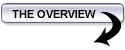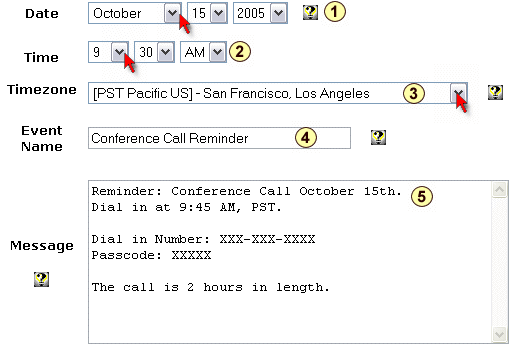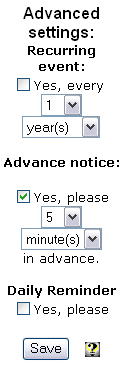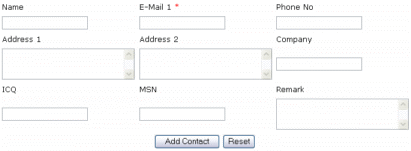|
Action: Set Up Your Reminders For Each Step In the "Big Picture". 1) Sign Up For Your Free Push Button Reminder Trial. 2) Create Your First Reminder. 3) Configure The Advanced Reminder Options. 4) Familiarize Yourself With The Reminder Software. 5) Import Your Contacts and Vendors.
|
|
Set up a reminder system that will email you reminders for your deadline that you set up for each of these steps. You don't have to use a reminder program. You might find it useful, though. Here are EXAMPLES of what you might want to put in your reminder program. You can decide which ones you WANT reminders about and which ones you don't. * Visualize Your Big Picture These are what you set up a reminder for each one of the following along with your deadlines. We recommend you use a reminder program for this that will actually email you. TO ACTIVATE YOUR 90 DAY PUSH BUTTON REMINDER SOFTWARE TRIAL: If you're already familiar with activating your trials, just return to the MAIN MEMBERS area and choose "TRIAL: PUSH BUTTON REMINDER SOFTWARE" from the drop down menu on the right hand side of the page. ---> Click here to set up your 90 day free trial It's really easy to set up the reminders using the Push Button Reminder software. however if you are looking for a FREE way to do it, you can use the EZNoter software (freeware version) since it does set up reminders. The reason I am recommending Push Button Reminder software is simply because it will email you reminders, which is convenient, but if you are on a limited budget, I'm sure EZNoter will work fine for you.
Sign up for your free 90 day trial then login to your account. To sign up for the free trial, return to the MAIN MEMBERS area and from the DROP DOWN menu on the right hand side of the page, choose: Trial: Push Button Reminder Software When you're ready to login you go to: Login with the username and password you selected during signup. Once inside, on the left hand side you'll see your active subscriptions. There'll be a link there that says "Push Button Reminders", so click it to proceed.
Once you're inside you can set your first reminder. Just fill in the form fields as you see in the screen capture below and configure it to what you want.
There are 5 things to enter to set each reminder, including the date and time, the timezone where you live, the event name and what it is you're setting a reminder for.
C) On the right hand side (as shown in the screen capture below) you'll see some advanced options.
You use these for repeat reminders, requesting advanced notification and/or to set daily reminders. For our example conference call reminder, we've requested advanced notification of the call, 5 minutes prior to the start of the event. * Make sure to leave ample time to check your email for the reminders to come in. If you have a conference call or appointment at 11:00 AM, don't set the reminder for 11:00 AM. Set it for 30 or 60 minutes in advance, leaving you enough time to check email and or attend the event.
By navigating your way through the software using the nav bar at the top of the page you'll be able to: List Reminders - View a list of all active reminders As you can see, not only does the software remind you of important events, you can also use it for a contact manager to list all your important internet contacts, friends, joint venture partners, vendors and so forth.
When you sign up with a new vendor or create a new contact make sure you login to the PushButtonReminder software and add their contact information.
When adding a contact you can enter:
If you need a list of all contacts just click LIST CONTACTS and a full page of their information is displayed to you. Create a backup copy by printing the page
|