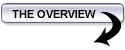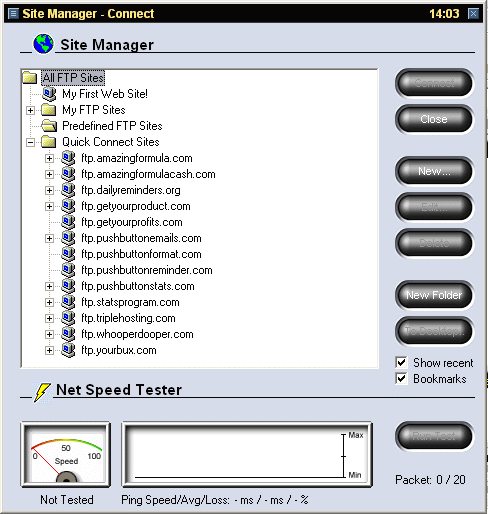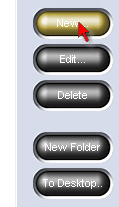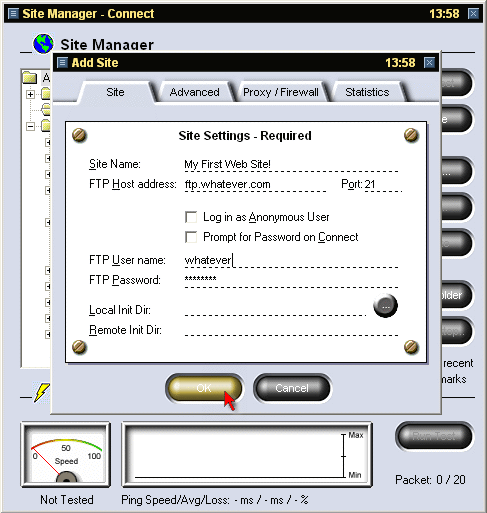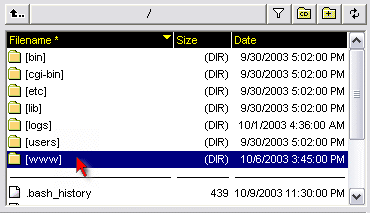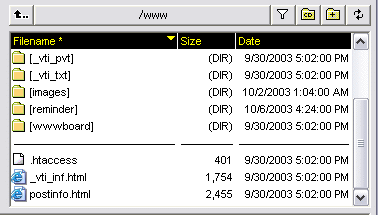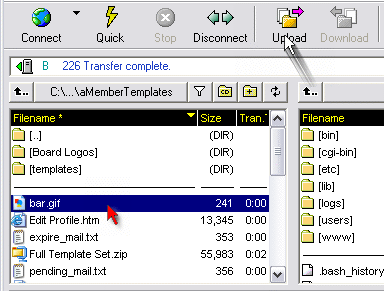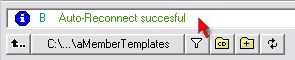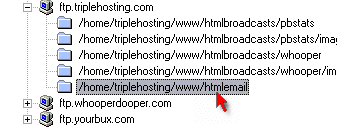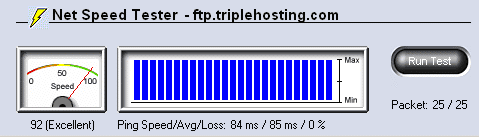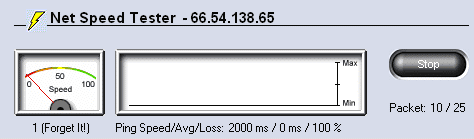|
Section Overview: In this section you'll learn how to get your web pages uploaded to your hosting account using an FTP program so others can visit your website and buy your products!
|
|
Watch The Step By Step Video On Using the 3D-FTP Program
|
|
To get your web pages uploaded to your hosting account, you need to use an a "file transfer" or FTP program. I believe the most popular FTP software is FileZilla because it's free. This is the program (Marlon) use. It's no frills but gets the job done. I drag and drop files from one side to the other and I'm done. Lisa has worked for me for many years. She's a bit of a fan of 3dftp, so we'll giive you a tutorial on it. ALL FTP programs work basically the same. On one side you have the files on your hard drive and on the other side is the files on your server. You click an error to transfer files, drag and drop or right click and select transfer. I might add that for Amazon S3 video files, there is the equivalent of an FTP client at http://www.S3browsers.com. But now, let's move on to 3D FTP. It's called 3D-FTP and you can download it from: http://www.3dftp.com A FREE trial is available. I make no money from recommending this software to you. Here's how simple it is to setup
When the installation's finished you'll see a new icon for the 3D-FTP program on your computer's desktop or in your START>PROGRAM Files menu. Click the icon to open the program. Here's what the first screen looks like that you'll see:
Once you've got the program open you need to "setup" a new site so you have to click the "CONNECT" button. That opens up a new window and that's where you set up your first website.
When the new window opens up, click the CONNECT button on the right hand side, like this:
That opens up the main screen where all your "accounts" are kept.
When you see the main screen now, there will be existing sites listed in the menu but you can ignore those. What you need now is the "FTP" information from your host. It'll look like this:
You take that information and plug that into the software so get ready.
It's only required that you fill in 4 things when this new window opens so don't worry about 'Prompt for Password on Connect" or "Local Init Dir" and "Remote Init Dir". You can leave those blank. Just enter the data you have, like you see in the example below:
Then click the OK button. Now your first FTP account is ready to use. Let's explore some of the cool things about the 3D-FTP software:
|