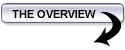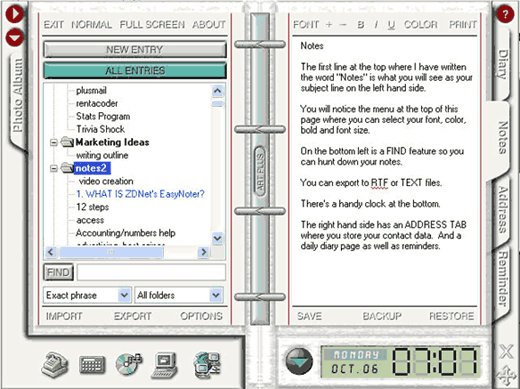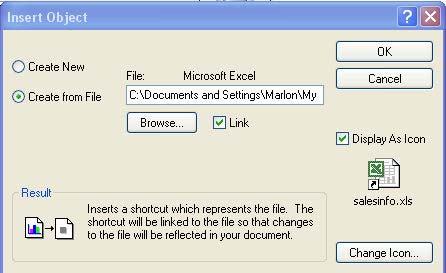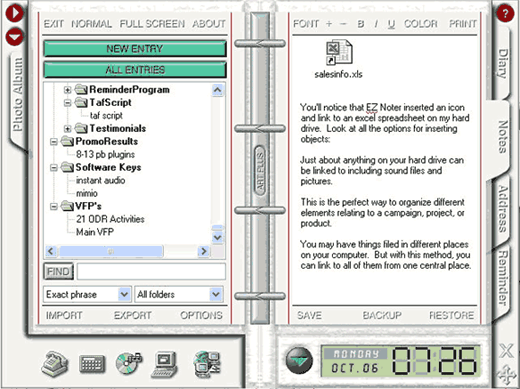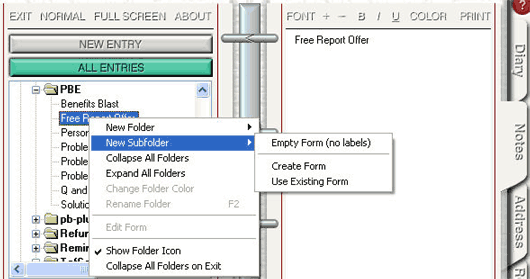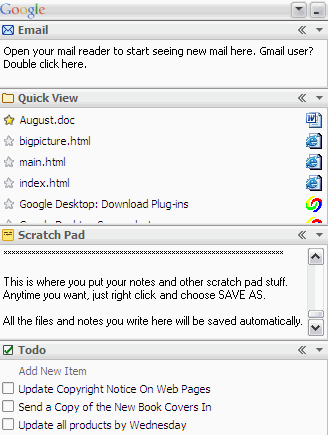|
Action: Organize Your Information using the EZ-Noter Software. This section is broken down into the following steps: 1) Set Up The EZ Noter Software. 2) Use EZNoter to attach important files to each project. 3) Use the software to organize your product research. 4) Speed up your Internet Research using EZNoter. 5) Customize your EZNoter software. 6) Find a good, robust task management software program. 7) Speed up your graphical internet searches using this free toolbar. 8) Reduce your junk mail using these free software programs.
|
|
Action: Organize your information Marketing online requires that you keep track of a large amount of information. You're going to need a tool to do that. After spending countless hours downloading, installing and evaluating programs, this is the one that I use. EzeNoter from http://www.artplus.hr/ The light version of EZNoter is FREE. I do not make any money for recommending this product. I bought the PRO version and I recommend you do too. You do NOT "have" to use EZ Noter. You can use any information management tool you like but you WILL need something that makes it easy for you. Lisa likes to use a new Chrome Plugin called Springpad. You can get it for free at the Google Chrome Store. If you use the Chrome browser, DEFINITELY check out Springpad. I use Ez Noter, Time and Chaos and Redbox. So actually, I use 3 tools. I used to use Ez Noter the most but find myself using Time and Chaos more nowadays because it sits in my system trya and I can open it with one click. Very handy. I'm going to go ahead and give you instructions for EZ Noter. You might want to try it out if you don't have something you already use to manage your information that you're productive with. Here's a screen capture: There are many details you'll want to remember in this business. Without something like EZ Noter, you'll never remember them all. Here's one of the COOLEST features EZ Noter has. You right click in the notes area, select "insert object" and you can link to anything on your hard drive! Helpful Tip: Let's say you're creating a new product and you've got it broken down into sections like, the product files, the sales letter, web design, order forms and product delivery pages. You can easily make notes about each different section then link TO that section by right clicking and choosing INSERT OBJECT! After you've inserted an object, here is what it'll look like:
Set up ezeNoter from http://www.artplus.hr/ The demo version is FREE. However, I do recommend the PRO version because it allows you more options in saving and backing up your files. I'll repeat, I do not make any money for recommending this product. Here's a screen capture:
Use EZ Noter to attach all files related to a project to one page There are many details you'll want to remember in this business. Without something like EZ Noter, you'll never remember them all. Here's one of the COOLEST features EZ Noter has. You right click in the notes area, select "insert object" and you can link to anything on your hard drive! After you've inserted an object, here is what it'll look like:
Use EZ Noter to organize your product research and writing Notice that you can create folders, subfolders and subfolders of subfolders on the left hand side. This is called nesting and is absolutely essential for the tidy organization of data. To open a folder, you click the + sign. To close it, you click the - sign. To create a subfolder, you right click and select "new subfolder." You'll notice below that I have entries for my product Push Button Emails. By using folders and subfolders, you can organize chapters of a product, parts of a sales letter or marketing plans for your product or service.
Use EZ Noter to speed up your Internet research Here's a cool time-saving feature. You can highlight information on your Internet Explorer browser, then drag and drop it right onto the notes section. You do NOT need to re-type it. Just drag and drop. That saves a lot of time when doing research. There's also a tab you can use to set reminders, although as you will see, my preference is to use an online program we developed to set reminders. It's more flexible and will email you when tasks are due.
Get a task management program to manage your "To-Do" list. For this you can choose from any number of different programs, such as: What I personally use and recommend for "quick to-do" lists is the Google Desktop/Deskbar search program. It's a handy program that you can download and install for free from Google that indexes a copy of every file on your hard drive, giving you lightning fast access to every single file on your system. When compared to the SLOW "find" feature in Windows XP, the desktop search is a virtual "must have" for anyone doing any type of buiness online. In just seconds you can get started. Just go to desktop.google.com and download the desktop search program.
The best feature is that it's 100% FREE and simple to use. Once you're done with the installation just take a few seconds to customize it the way you want it. You can include the Gmail plugin, TO DO list, Scratch Pad, Quick View, News, Stocks, Adsense Monitor (this monitors how much money you're making from Google AdSense), Photos, and much more. Here's a screen capture that shows you what the basic deskbar program looks like:
There are additional "plugins" you can add to the program as well so check out the customizable options in your Google Desktop search program. |